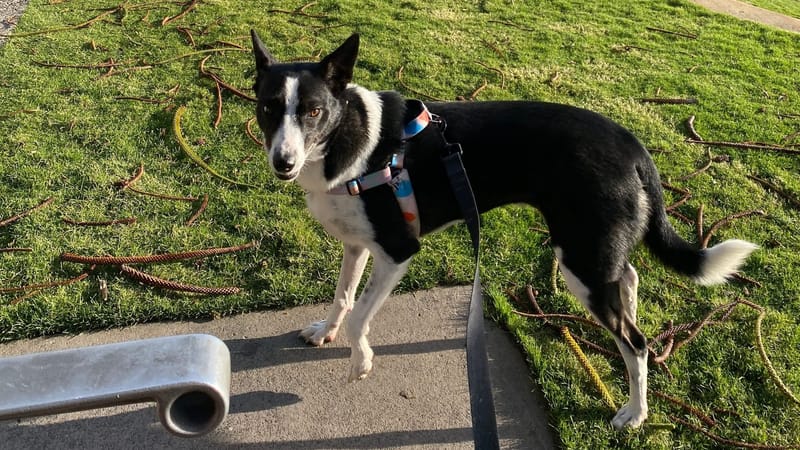How to add the Flame's website to your phone desktop
Here's how to add The Illawarra Flame website to your phone's home screen, so you can easily catch up local news

Here's how to add our website to your phone's home screen, so you can easily catch up local news.
This shortcut will look like an app, work like an app – but it won't take up the space of an app, or drain battery power like an app's background processes might.
On an iPhone:
Step 1: Go to www.theillawarraflame.com.au in Safari.
Step 2: Tap the Share button (a square with an upward arrow) at the bottom of your screen.
Step 3: Scroll down and select 'Add to Home Screen'.
Step 4: Type in a shortcut name – eg, Flame – and tap 'Add'.
On Android:
Step 1: Go to www.theillawarraflame.com.au in Google Chrome or another browser like Samsung Internet.
Step 2: Tap the menu icon (3 vertical dots at top right).
Step 3: Tap 'Add to Home Screen'.
Step 4: Rename the shortcut if you like, eg. Flame, then tap 'Add'.
That's it! Now sit back and enjoy local news any time.
Article updated 27 Nov 2025